SDK Configuration
Helpshift provides several config options which can be used to customize behaviour of the SDK. These options are boolean flags which can be passed with the Helpshift APIs such as showConversation, showFAQs etc.
Applicable to SDK version 3.0.0 and above
Install time configurations
unityGameObject
- Flag
- unityGameObject
- Values
- Non-empty String
The unityGameObject option is used to tell the Helpshift SDK which Game object to send the Unity messages to. Callbacks such as didReceiveInAppNotificationCount and didReceiveNotificationCount will be called on the object specified via this option.
For example
using Helpshift; . . . private HelpshiftSdk help; this.help = HelpshiftSdk.getInstance(); var configMap = new Dictionary<string, object>(); configMap.Add("unityGameObject", "Cube"); help.install("apiKey","domainName","appId", configMap);
This option will only work with the Helpshift's install API
notificationIcon
By default the application icon is used as the notification icon. You can customize the notification icon using the config in the install call.
You do not need to specify the file extension for the icon image. If your icon image's file name is "icon.png", you just need to pass "icon" to helpshift config and add the "icon.png" file at <project-dir>/Assets/Plugins/Android/helpshift/res/drawable.
using Helpshift; . . . private HelpshiftSdk help; this.help = HelpshiftSdk.getInstance(); var configMap = new Dictionary<string, string>(); configMap.Add("notificationIcon", <icon-image-file-name>); help.install("apiKey","domainName","appId", configMap);
largeNotificationIcon
By default the application icon is used as the notification icon.
If you want to specify the large notification icon also to show up in the notification tray, you can specify that using the config in the install call.
You do not need to specify the file extension for the icon image. If your icon image's file name is "large_icon.png", you just need to pass "large_icon" to helpshift config and add the "large_icon.png" file at <project-dir>/Assets/Plugins/Android/helpshift/res/drawable.
using Helpshift; . . . private HelpshiftSdk help; this.help = HelpshiftSdk.getInstance(); var configMap = new Dictionary<string, string>(); configMap.Add("largeNotificationIcon", <large-icon-image-file-name>); help.install("apiKey","domainName","appId", configMap);
notificationSound
Available from SDK version 1.0.0 and above
By default the default device notification sound is used for helpshift notifications. You can customize the notification sound using the config in the install call.
You do not need to specify the file extension for the sound file. If your sound file name is "notificaton_sound.mp3", you just need to pass "notification_sound" to helpshift config and and add the "notificaton_sound.mp3" file at <project-dir>/Assets/Plugins/Android/helpshift/res/raw.
For example:
using Helpshift; . . . private HelpshiftSdk help; this.help = HelpshiftSdk.getInstance(); var configMap = new Dictionary<string, string>(); configMap.Add("notificationSound", <sound-file-name>); help.install("apiKey","domainName","appId", configMap);
Notification channels
Available from SDK version 2.9.0 and above
Starting from Android Oreo, Helpshift notifications will create a default channel named In-app Support. If you want to customize the name and description for the default channel, you can do so by using the following resources in your strings.xml file:
<string name="hs__default_notification_channel_name">Example Support Name</string> <string name="hs__default_notification_channel_desc">Example Support Description</string>
If you want to customize the notification channels, you can create your own custom channels and provide their channel IDs using the following config keys:
supportNotificationChannelIdcampaignsNotificationChannelId
For Example-
using Helpshift; . . . private HelpshiftSdk help; this.help = HelpshiftSdk.getInstance(); var configMap = new Dictionary<string, string>(); configMap.Add("supportNotificationChannelId", "<support-channel-id>"); configMap.Add("campaignsNotificationChannelId", "<campaigns-channel-id>"); help.install("apiKey","domainName","appId", configMap);
enableDialogUIForTablets
Available from SDK version 1.0.0 and above.
Unsupported from SDK version 2.1.1 and above.
- Flag
- enableDialogUIForTablets
- Values
"yes"/"no"- Default
"no"
If enableDialogUIForTablets is set to yes, Helpshift SDK will be opened in Dialog mode on tablet devices. show me 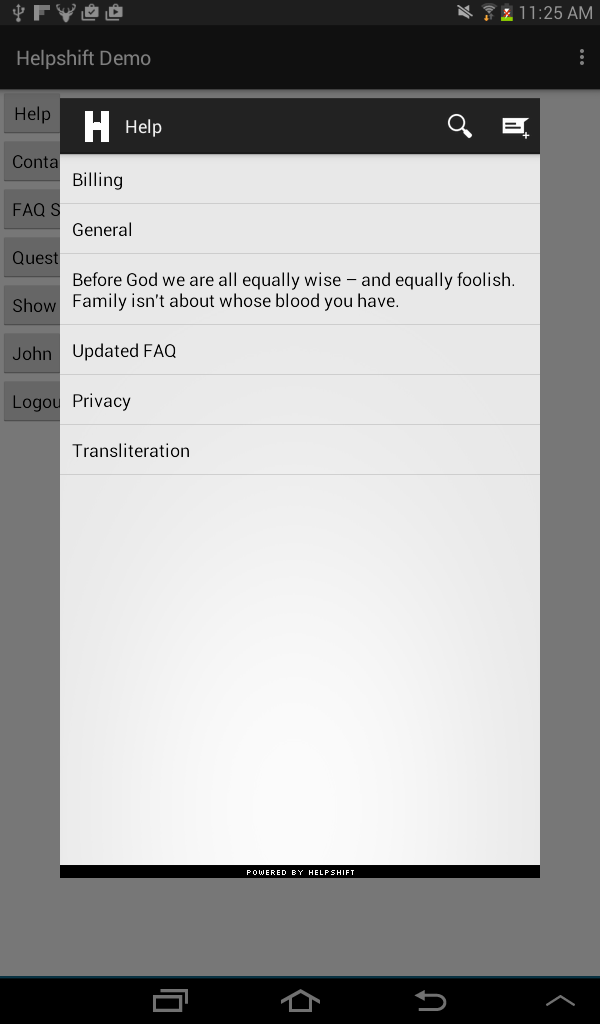
For Example:
using Helpshift; . . . private HelpshiftSdk help; this.help = HelpshiftSdk.getInstance(); Dictionary<string, object> configMap = new Dictionary<string, object>(); configMap.Add("enableDialogUIForTablets", "yes"); help.install("apiKey","domainName","appId", configMap);
enableInAppNotification
If you do not want the in-app notification support provided by the Helpshift SDK, you can set the flag to false. The default value of this flag is yes i.e., in app notification will be enabled.
- Flag
- enableInAppNotification
- Values
"yes"/"no"- Default
"no"
Example:
using Helpshift; . . . private HelpshiftSdk help; this.help = HelpshiftSdk.getInstance(); Dictionary<string, object> configMap = new Dictionary<string, object>(); configMap.Add("enableInAppNotification", "yes"); help.install("apiKey","domainName","appId", configMap);
enableDefaultFallbackLanguage
Available from SDK version 1.3.0 and above
- Flag
- enableDefaultFallbackLanguage
- Values
"yes"/"no"- Default
"no"
You can enable or disable the SDK default fallback language when showing FAQs using this flag. When set to false, the Helpshift SDK will not fallback to the default language that is English, when showing FAQs.
This configuration does not apply to the QuickSearch Bot suggested FAQs.
Example:
using Helpshift; . . . private HelpshiftSdk help; this.help = HelpshiftSdk.getInstance(); Dictionary<string, object> configMap = new Dictionary<string, object>(); configMap.Add("enableDefaultFallbackLanguage", "yes"); help.install("apiKey","domainName","appId", configMap);
Using Custom Fonts
Available from SDK version 2.5.0 and above
Add the font to your assets folder of the android app.
Pass the font location relative to the assets folder during SDK "install" api call. If the font file DancingScript-Regular.ttf lies in the fonts folder inside the assets folder, then your path is fonts/DancingScript-Regular.ttf.
For Example:
private HelpshiftSdk help; this.help = HelpshiftSdk.getInstance(); Dictionary<string, object> configMap = new Dictionary<string, object>(); configMap.Add("font", "fonts/DancingScript-Regular.ttf"); help.install("apiKey","domainName","appId", configMap);
Test the font in simulator. Errors in font names are ignored by the SDK —
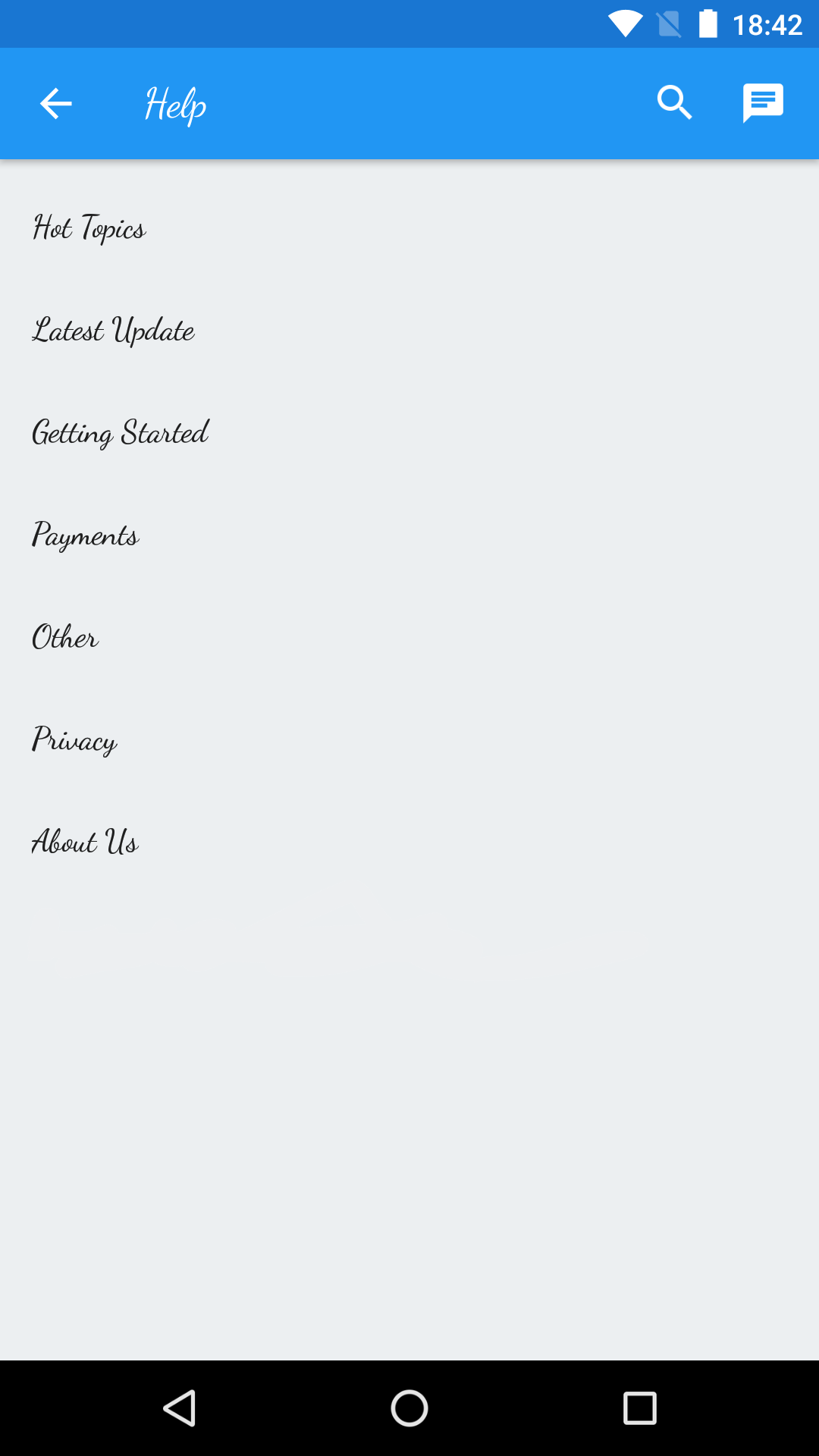
screenOrientation
Applicable to version 1.6.0 and above
The screen orientation of Helpshift SDK screens can be fixed by setting the screenOrientation to constants available in the ActivityInfo class.
For example, you may want to fix the orientation to ActivityInfo.SCREEN_ORIENTATION_PORTRAIT for mobile users and ActivityInfo.SCREEN_ORIENTATION_LANDSCAPE for tablet users.
- Flag
- screenOrientation
- Values
- Integer values for orientation from
ActivityInfoclass - Default
- -1 (value for ActivityInfo.SCREEN_ORIENTATION_UNSPECIFIED)
using Helpshift; . . . private HelpshiftSdk help; this.help = HelpshiftSdk.getInstance(); Dictionary<string, object> configMap = new Dictionary<string, object>(); configMap.Add("screenOrientation", 1); help.install("apiKey","domainName","appId", configMap);
Due to a bug in Android OS 8.0, setting the requested orientation when opening the Helpshift activity causes a crash. This happens when the targetSDKVersion is greater than 26 and the Activity is not full screen. As a workaround, apps need to set Helpshift's ParentActivity to full screen mode, which will prevent the exception.
enableLogging
Upon setting enableLogging to yes, Helpshift SDK logs will be generated in the Android logcat. Turning on logging can help developers resolve common integration issues.
- Flag
- enableLogging
- Values
"yes"/"no"- Default
"no"
using Helpshift; . . . private HelpshiftSdk help; this.help = HelpshiftSdk.getInstance(); Dictionary<string, object> configMap = new Dictionary<string, object>(); configMap.Add("enableLogging", "yes"); help.install("apiKey","domainName","appId", configMap);
enableInboxPolling
Controls whether the application should poll for Campaign messages in addition to relying on push notifications. If your application does not use this option, the SDK will use both push notifications and polling to receive Campaign messages. If you want to use only push notifications for Campaigns, set this options to no.
- Flag
- enableInboxPolling
- Values
"yes"/"no"- Default
- Before version 2.7.0:
no. From version 2.7.0:yes.
using Helpshift; . . . private HelpshiftSdk help; this.help = HelpshiftSdk.getInstance(); Dictionary<string, object> configMap = new Dictionary<string, object>(); configMap.Add("enableInboxPolling", "yes"); help.install("apiKey","domainName","appId", configMap);
API Options
enableContactUs
- Flag
- enableContactUs
- Values
CONTACT_US_ALWAYS/CONTACT_US_NEVER/CONTACT_US_AFTER_VIEWING_FAQS/CONTACT_US_AFTER_MARKING_ANSWER_UNHELPFUL- Default
CONTACT_US_ALWAYS
The enableContactUs flag controls the visibility of Contact Us button -
- CONTACT_US_ALWAYS
- show in the navigation bar, search, and after marking an FAQ unhelpful.
"yes"for SDK versions below 3.4.1 - CONTACT_US_AFTER_VIEWING_FAQS
- show only while searching, on FAQ screen and after marking an FAQ unhelpful.
- CONTACT_US_NEVER
- do not show "Contact Us" button anywhere in the SDK.
"no"for SDK versions below 3.4.1 - CONTACT_US_AFTER_MARKING_ANSWER_UNHELPFUL
- do not show "Contact Us" button until the user specifically marks an FAQ as unhelpful.
To override the default value you can pass the arguments in the options dictionary. Example:
using Helpshift; . . . private HelpshiftSdk help; this.help = HelpshiftSdk.getInstance(); Dictionary<string, string> configMap = new Dictionary<string, string>(); configMap.Add("enableContactUs", CONTACT_US_AFTER_VIEWING_FAQS); help.showFAQs(configMap);
This flag has no effect for the showConversation API call, since there is no Contact Us button in the conversation screen.
AFTER_VIEWING_FAQS is applicable to Plugin version 3.4.1 and above
By using this option, you encourage users to read and search FAQs first instead of directly filing new tickets. This facilitates ticket avoidance.
gotoConversationAfterContactUs
This API is now deprecated with Unity SDK v4.0.0. Read more about the new conversational experience here
- Flag
- gotoConversationAfterContactUs
- Values
"yes"/"no"- Default
"no"
The gotoConversationAfterContactUs flag will determine whether the
user lands up in the conversation screen after starting a new
conversation via "Contact Us". This only makes sense if the
enableContactUs flag takes on the default value.
Example:
using Helpshift; . . . private HelpshiftSdk help; this.help = HelpshiftSdk.getInstance(); Dictionary<string, string> configMap = new Dictionary<string, string>(); configMap.Add("gotoConversationAfterContactUs", "yes"); help.showConversation(configMap);
For showFAQs, showFAQSection and showSingleFAQ, setting gotoConversationAfterContactUs makes sense only if enableContactUs is yes.
requireEmail
This API is now deprecated with Unity SDK v4.0.0. Read more about the new conversational experience here
Flag:requireEmailValues:"yes"/"no"Default:"no"
The requireEmail flag will determine whether the
email field is compulsory while starting a new conversation.
Example:
using Helpshift; . . . private HelpshiftSdk help; this.help = HelpshiftSdk.getInstance(); Dictionary<string, string> configMap = new Dictionary<string, string>(); configMap.Add("requireEmail", "yes"); help.showConversation(configMap);
Available in plugin version 3.4.1 and above
hideNameAndEmail
- Applicable to plugin version 3.5.0 and above
- This API is now deprecated with Unity SDK v4.0.0. Read more about the new conversational experience here
- Flag
- hideNameAndEmail
- Values
"yes"/"no"- Default
"no"
The hideNameAndEmail flag will hide the name and email fields when the user starts a new conversation.
When the flag is set to yes the name and email fields will be hidden. If set to no the default behaviour will resume.
For example:
using Helpshift; . . . private HelpshiftSdk help; this.help = HelpshiftSdk.getInstance(); Dictionary<string, object> configMap = new Dictionary<string, object>(); configMap.Add("hideNameAndEmail", "yes"); help.showFAQs(configMap);
If the requireEmail flag is set to yes and email is not available to the SDK, then hideNameAndEmail flag will be ignored.
Interaction with Helpshift settings on agent dashboard
If "New Issue Forwarding" is ON then this flag will be ignored when name and email are not available to the SDK. You can use the setNameAndEmail API, to supply the SDK with name and email in this case.
If "Allow anonymous issues" is ON, under app settings in the agent dashboard, then this flag will be ignored.
Once hideNameAndEmail flag is set, the SDK will use that value for all new conversations until it is changed again.
conversationPrefillText
- Applicable to plugin version 3.5.0 and above
- This API is now deprecated with Unity SDK v4.0.0. Read more about the new conversational experience here
- Flag
- conversationPrefillText
- Values
- Non-empty String
The conversationPrefillText API option will prefill a new conversation description, with the supplied string.
This is useful where you might want your users to send you diagnostic information in the conversation description, for example if the app hits an exception, etc.
Example:
using Helpshift; . . . private HelpshiftSdk help; this.help = HelpshiftSdk.getInstance(); string preFillString = exceptionData; Dictionary<string, object> configMap = new Dictionary<string, object>(); configMap.Add("conversationPrefillText", preFillString); help.showConversation(configMap);
The conversationPrefillText option takes effect only for the showConversation API.
enableFullPrivacy
- Flag
- enableFullPrivacy
- Values
"yes"/"no"- Default
"no"
In scenarios where the user attaches objectionable content in the screenshots, it becomes a huge COPPA concern. The enableFullPrivacy option will help solve this problem.
If enableFullPrivacy option is set to YES, HS SDK does the following:
- Disables user-initiated screenshots - players cannot send images without being requested by an Agent.
- Does not collect any of the following personal information:
- Map with "private-data" key inside custom meta-data.
- Country code.
- Carrier name.
To send personally identifiable information through custom meta-data, the information must be added inside a dictionary with a "private-data" key. If this option is set to YES, this data will be removed when the user starts a new conversation.
Example:
using Helpshift; . . . private HelpshiftSdk help; this.help = HelpshiftSdk.getInstance(); Dictionary<string, object> configMap = new Dictionary<string, object>(); configMap.Add("enableFullPrivacy", "yes"); help.showConversation(configMap);
Best Practices
In your registration process, ask your user for his/her age. If the user's age is 13 or younger, set enableFullPrivacy to YES. This way, you comply with COPPA for your children users, but collect valuable user and device data for your other users.
- Once
enableFullPrivacyflag is set, the SDK will use that value for all further sessions until it is changed again. - For SDK versions 2.7.0 and below, if the enableFullPrivacy flag is set, the email collection requirement is always set to optional. If requiredEmail is true, enableFullPrivacy will override this configuration and set the email requirement as optional. For hiding name and email for all users, developers enable a Dashboard configuration named "Allow anonymous issues".
- For SDK versions 2.8.0 and above, if the enableFullPrivacy flag is set, email and name will not be collected and the fields will be hidden. enableFullPrivacy will override all other flags pertaining to name and email fields. This will allow developers to hide name and email for a specific set of users exposed to the enableFullPrivacy flag.
- For Unity SDK v4.0.0 and above, this flag is ignored in the flows created to show Dynamic forms. Following flows do not honor this flag
ConversationFlowFAQsFlowSingleFAQFlowFAQSectionFlowCustomFlow
showSearchOnNewConversation
- Applicable to SDK version 3.6.0 and above
- This API is now deprecated with Unity SDK v4.0.0. Read more about the new conversational experience here
- Flag
- showSearchOnNewConversation
- Values
"yes"/"no"- Default
"no"
If showSearchOnNewConversation flag is set to yes, the user will be taken to a view which shows the search results relevant to the conversation text that he has entered upon clicking the 'Send' button. This is to avoid tickets which are already answered in the FAQs. The user will still be able to start a new conversation with the same text. He can also go through one of the FAQs and find a solution to his query, and exit the session without submitting a ticket.
Default value is no, ie., this feature will not be enabled unless you explicitly pass yes for this flag.
For example
using Helpshift; . . . private HelpshiftSdk help; this.help = HelpshiftSdk.getInstance(); Dictionary<string, object> configMap = new Dictionary<string, object>(); configMap.Add("showSearchOnNewConversation", "yes"); help.showConversation(configMap);
showConversationResolutionQuestion
- Applicable to version 1.3.0 and above.
- For application version 1.2.0 and below the conversation resolution question for user confirmation will be shown by default. This default behaviour has changed for version 1.3.0 and above, where the conversation resolution question for user confirmation is not shown.
For v4.0+
This SDK configuration is deprecated with v4.0+ and default value will be treated as False.
If you want to use this feature, you can turn the feature on and off ("Resolution Question") from the In-App Configuration page.(Settings > App settings)
show me 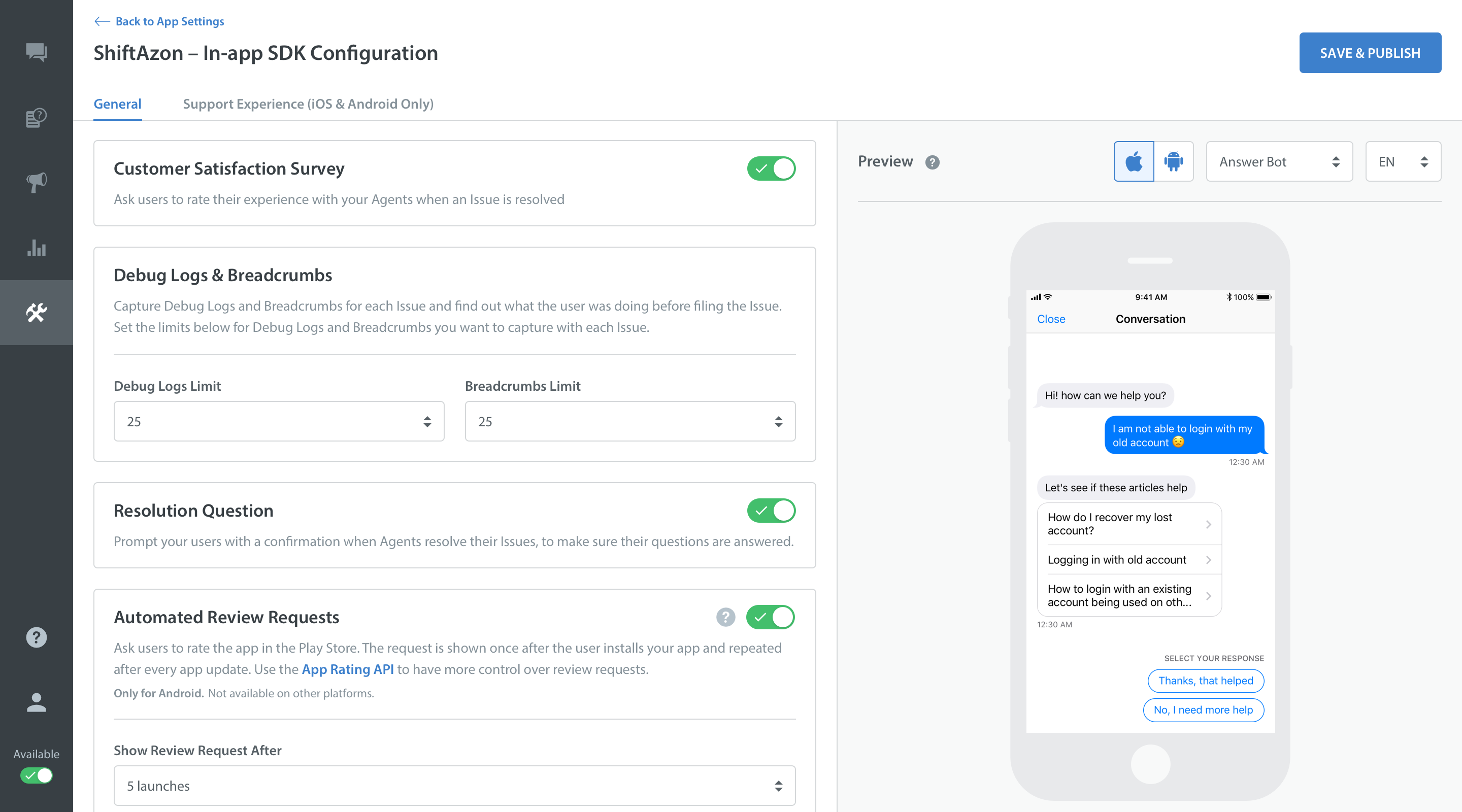
For Older SDK versions 3.0 and below, please read the following:
- Flag
- showConversationResolutionQuestion
- Values
"yes"/"no"- Default
"yes"
By default the Helpshift SDK will not show the conversation resolution question to the user, to confirm if the conversation was resolved. On resolving the conversation from the admin dashboard will now take the user directly to the "Start a new conversation" state. If you want to enable the conversation resolution question, set showConversationResolutionQuestion to yes.
Default value is no, ie., this feature will not be enabled unless you explicitly pass yes for this flag.
Example :
using Helpshift; . . . private HelpshiftSdk help; this.help = HelpshiftSdk.getInstance(); Dictionary<string, object> configMap = new Dictionary<string, object>(); configMap.Add("showConversationResolutionQuestion", "yes"); help.showConversation(configMap);
The conversationPrefillText option takes effect only for the showConversation API.
customContactUsFlows
Applicable to version 2.3.0 and above.
- Flag
- customContactUsFlows
- Values
- List of Flows. Flows can be created by using the
Guided Issue FilingAPIs - Default
- There is no default value for this configuration.
This configuration allows you to override the Contact Us buttons inside the Helpshift SDK and show Guided Issue Filing when a user taps on the Contact Us buttons.
Example :
Let’s say you want the users to see a particular FAQ section, a single FAQ and 2 different Contact Us flows with different prefill texts when
they tap the Contact Us buttons within the Helpshift SDK. In this case, you would configure the showHelp button (a button which triggers Helpshift SDK) in the following way :
using Helpshift; . . . public void showHelp() { Dictionary<string, object> faqSectionFlow = new Dictionary<string, object>(); faqSectionFlow.Add(HelpshiftSdk.HsFlowType, HelpshiftSdk.HsFlowTypeFaqSection); faqSectionFlow.Add(HelpshiftSdk.HsFlowTitle, "FAQ section"); faqSectionFlow.Add(HelpshiftSdk.HsFlowData, "1509"); Dictionary<string, object> faqFlow = new Dictionary<string, object>(); faqFlow.Add(HelpshiftSdk.HsFlowType, HelpshiftSdk.HsFlowTypeSingleFaq); faqFlow.Add(HelpshiftSdk.HsFlowTitle, "FAQ"); faqFlow.Add(HelpshiftSdk.HsFlowData, "2998"); Dictionary<string, object> showConversationFlow1 = new Dictionary<string, object>(); showConversationFlow1.Add(HelpshiftSdk.HsFlowType, HelpshiftSdk.HsFlowTypeConversation); showConversationFlow1.Add(HelpshiftSdk.HsFlowTitle, "Converse 1"); Dictionary<string, object> conversationConfig1 = new Dictionary<string, object>() { {"conversationPrefillText" , "Contact Us about our app"} }; showConversationFlow1.Add(HelpshiftSdk.HsFlowConfig, conversationConfig1); Dictionary<string, object> showConversationFlow2 = new Dictionary<string, object>(); showConversationFlow2.Add(HelpshiftSdk.HsFlowType, HelpshiftSdk.HsFlowTypeConversation); showConversationFlow2.Add(HelpshiftSdk.HsFlowTitle, "Converse 2"); Dictionary<string, object> conversationConfig2 = new Dictionary<string, object>() { {"conversationPrefillText" , "Contact Us about in-app purchases"} }; showConversationFlow2.Add(HelpshiftSdk.HsFlowConfig, conversationConfig2); Dictionary<string, object>[] flows = new Dictionary<string, object>[] { faqSectionFlow, faqFlow, showConversationFlow1, showConversationFlow2 }; Dictionary<string, object> faqConfig = new Dictionary<string, object>(); faqConfig.Add(HelpshiftSdk.HsCustomContactUsFlows, flows); _support.showFAQs (faqConfig); }
Anytime the Helpshift SDK is presented via showHelp with this configuration, the Contact Us buttons in the SDK will redirect to Guided Issue Filing with the flows provided in the customContactUsOptions list.
Once a particular flow is selected, the subsequent Contact Us buttons will redirect to nested customContactUsFlow if configured else to default contact us screen.
Custom flows can be nested by passing another custom flows configuration while creating a flow.
Example :
Let’s say you want to configure singleFAQFlow in the above example to show showConversationFlow1 and showConversationFlow2 through the Contact Us buttons inside it. In this case, you would configure the showHelp button (a button which triggers Helpshift SDK) in the following way :
using Helpshift; . . . public void showHelp() { Dictionary<string, object> showConversationFlow1 = new Dictionary<string, object>(); showConversationFlow1.Add(HelpshiftSdk.HsFlowType, HelpshiftSdk.HsFlowTypeConversation); showConversationFlow1.Add(HelpshiftSdk.HsFlowTitle, "Converse 1"); Dictionary<string, object> conversationConfig1 = new Dictionary<string, object>() { {"conversationPrefillText" , "Contact Us about our app"} }; showConversationFlow1.Add(HelpshiftSdk.HsFlowConfig, conversationConfig1); Dictionary<string, object> showConversationFlow2 = new Dictionary<string, object>(); showConversationFlow2.Add(HelpshiftSdk.HsFlowType, HelpshiftSdk.HsFlowTypeConversation); showConversationFlow2.Add(HelpshiftSdk.HsFlowTitle, "Converse 2"); Dictionary<string, object> conversationConfig2 = new Dictionary<string, object>() { {"conversationPrefillText" , "Contact Us about in-app purchases"} }; showConversationFlow2.Add(HelpshiftSdk.HsFlowConfig, conversationConfig2); Dictionary<string, object> faqFlow = new Dictionary<string, object>(); faqFlow.Add(HelpshiftSdk.HsFlowType, HelpshiftSdk.HsFlowTypeSingleFaq); faqFlow.Add(HelpshiftSdk.HsFlowTitle, "FAQ"); faqFlow.Add(HelpshiftSdk.HsFlowData, "2998"); faqFlow.Add((HelpshiftSdk.HsCustomContactUsFlows,, new Dictionary<string, object>[] {showConversationFlow1, showConversationFlow2}); _support.showFAQs (faqFlow); }
With this configuration, the Contact Us buttons in singleFAQFlow View will redirect to Guided Issue Filing with showConversationFlow1 and showConversationFlow2.
This configuration will work only when there is no open conversation for the user, otherwise every Contact Us button will transition to the chat screen.
showConversationInfoScreen
Applicable to version 2.7.0 and above.
- Flag
- showConversationInfoScreen
- Values
"yes"/"no"- Default
"no"
The showConversationInfoScreen flag will determine if users can see the Conversation info screen for an ongoing Conversation. If set to "yes", the Conversation info icon will be shown in the active Conversation screen. Clicking on it will show the Conversation info screen.
Example :
private HelpshiftSdk help; this.help = HelpshiftSdk.getInstance(); Dictionary<string, object> configMap = new Dictionary<string, object>(); configMap.Add("showConversationInfoScreen", "yes"); help.showConversation(configMap);
The info screen would only be visible when an QuickSearch Bot/Identity Bot (if configured) complete their tasks and Automations/Agents can act on the new conversation.
enableTypingIndicator
The typing indicator can only be enabled for Issues filed with SDK version 2.8.0 or higher.
A graphical typing indicator is shown to the end user if an Agent is currently replying to the same Conversation. The enableTypingIndicator flag will enable/disable the aforementioned indicator.
- This SDK configuration has been deprecated since this configuration has shifted to the In-App SDK configuration page. (Settings>App settings)
- For Unity SDK v4.0 and above, Typing Indicator configuration ("Show Agent Typing Indicator") is a part of In-app SDK configurations page.
- If configuration is turned ON from the configurations page OR SDK configuration is used, Typing Indicator will shown to the end users.
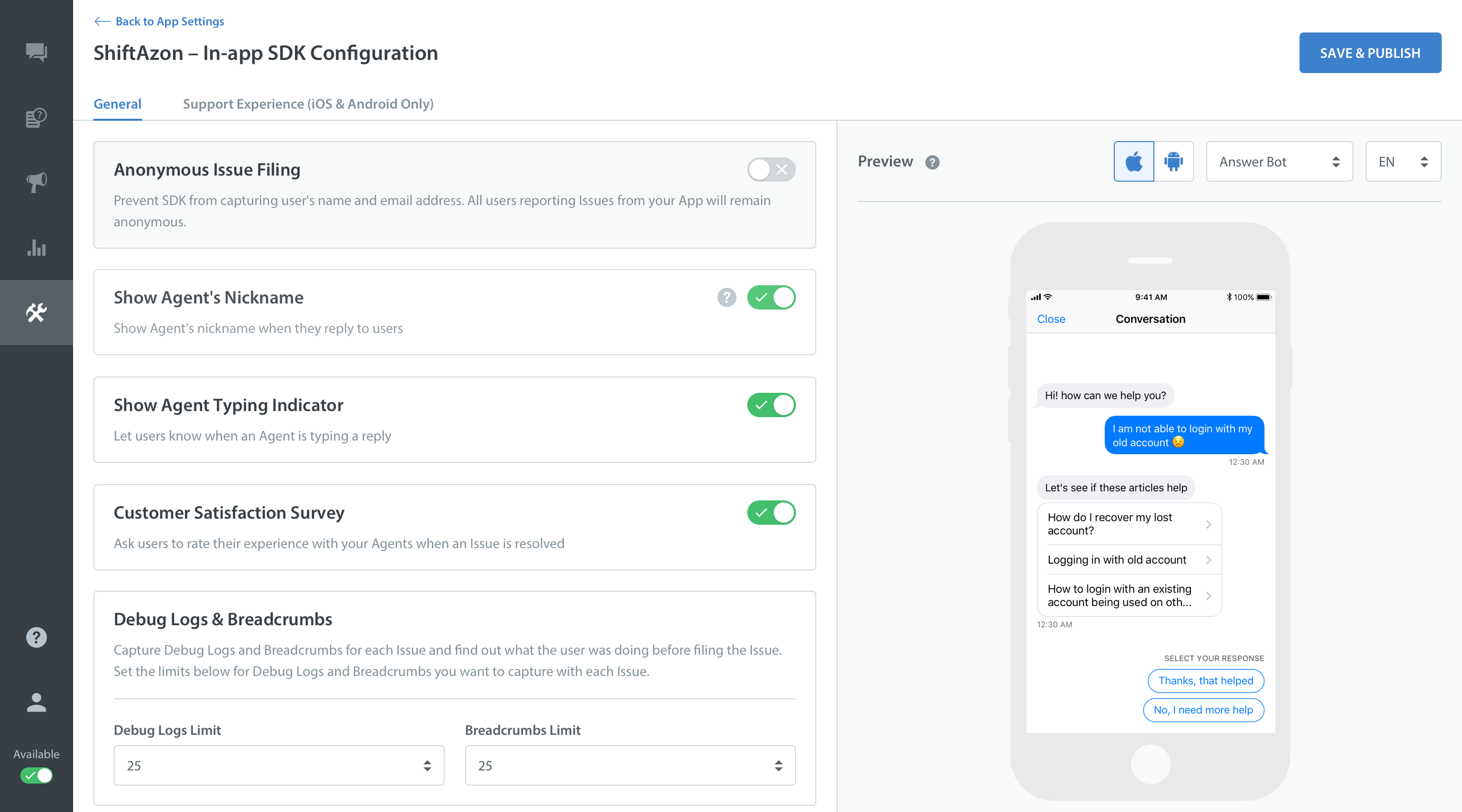
- Values
"yes"/"no"- Default
"no"
Example :
using Helpshift; . . . private HelpshiftSdk help; this.help = HelpshiftSdk.getInstance(); Dictionary<string, string> configMap = new Dictionary<string, string>(); configMap.Add("enableTypingIndicator", "yes"); help.showConversation(configMap);
Configuration Summary
| Option / API | showFAQs | showFAQSection | showSingleFAQ | showConversation |
|---|---|---|---|---|
| enableContactUs | Supported | Supported | Supported | Not Supported |
| enableFullPrivacy | Supported | Supported | Supported | Supported |
| showConversationResolutionQuestion | Supported | Supported | Supported | Supported |
| customContactUsFlows | Supported | Supported | Supported | Not Supported |
| showConversationInfoScreen | Supported | Supported | Supported | Supported |
| enableTypingIndicator | Supported | Supported | Supported | Supported |
Flexible permissions adaptive to Android M and older versions
Starting from Android 6.0 (API level 23), users grant permissions to apps while the app is running, not when they install the app. The storage permissions can be removed from AndroidManifest.xml in case you do not want to use them. You can remove the WRITE_EXTERNAL_STORAGE permission with the following line in your final AndroidManifest.xml file:
<uses-permission android:name=“android.permission.WRITE_EXTERNAL_STORAGE” tools:node=“remove”/>
Instructions on how to override the AndroidManifest.xml file for Unity project is documented here.
The Helpshift SDK has 4 features that require storage permissions. The following is the behavior for these 4 features based on whether the permission is present in AndroidManifest.xml or not.
User side attach screenshot flow
Starting from Helpshift SDK v2.9.0, user's screenshots can be attached independent of the storage permission being present in the manifest.
Agent side attachment downloads
| Storage Permission Status | API 15 to 22 | API 23 and above |
|---|---|---|
| Permission declared in manifest | Works as normal (attachments are downloaded and rendered in chat screen by sdk's own download manager) | User granted the permission
User did not grant the permission
|
| Permission not declared in manifest | Uri will be passed to system provided download service and it will start download with progress bar in notification drawer. Helpshift Sdk will just show the toast indicating that download has started. User is allowed to trigger the download multiple times. Sdk would not show any progress in the chat screen. | Uri will be passed to system provided download service and it will start download with progress bar in notification drawer.Helpshift Sdk will just show the toast indicating that download has started. User is allowed to trigger the download multiple times. Sdk would not show any progress in the chat screen. |
Image caching in single question screen
| Storage Permission Status | API 15 to 18 | API 19 and above |
|---|---|---|
| Permission declared in manifest | Works as normal (images are cached) | Works as normal. |
| Permission not declared in manifest | Caching will not work. Image will be reloaded every time the user visits the particular single question screen | Works as normal. |
Profile persistence across uninstalls for multi login
| Storage Permission Status | API 15 to 22 | API 23 and above |
|---|---|---|
| Permission declared in manifest | User profile will be persisted across uninstalls | User granted the permission: User profile will be persisted across uninstalls User did not grant the permission: User profile will not be persisted across uninstalls |
| Permission not declared in manifest | User profile will not be persisted across uninstalls | User profile will not be persisted across uninstalls |