Heads up! These docs are for Helpshift SDK 4.x for Unity. Looking for latest SDK docs? Click here →
String Customization
Customize all the strings in Helpshift SDK's user interface
Starting from version 2.4.0, Helpshift now uses the HSLocalization bundle to read the default values of all the string translations.
You can customize all the strings used in the Helpshift SDK by following the steps below:
- Create a new simple folder "HelpshiftCustomLocalization" in your project from Finder.
- Go to HelpshiftDefaultLocalizations folder and copy the lproj files for all the languages you want to support. You can find this folder at /Assets/Helpshift/Plugins/iOS/HelpshiftDefaultLocalizations.
- Add the lproj files selected in the previous step to the HelpshiftCustomLocalization folder.
- In HelpshiftCustomLocalization folder, change translations of the relevant keys in the HelpshiftLocalizable.strings files.
- Rename "HelpshiftCustomLocalization" folder to the " HelpshiftCustomLocalization.bundle". Your system will ask you confirmation to add "bundle" extension to the Folder and just click on "Add".
- Add this bundle to your project from Xcode using File -> Add Files to
-> Select the HelpshiftCustomLocalization.bundle - Go to "Build Phases" settings tab of your project and Expand Bundle Resources menu
- Drag the HelpshiftCustomLocalization.bundle from your project navigator to "Copy Bundle Resources" menu. Alternatively you can also add this bundle using + icon in the "Copy Bundle Resources" menu. SDK will start using your customized strings now.
Below is the description of the keys (in the
HelpshiftLocalizable.strings file) for each of the customizable strings
in the app:
- No Internet!
- Title for the alertview that indicates absence of internet connection
- No working Internet connection is found.
- Message for the alertview that indicates absence of internet connection
- Take a screenshot on your iPhone
- Title for tutorial explaining how to take screenshot on the iPhone
show me
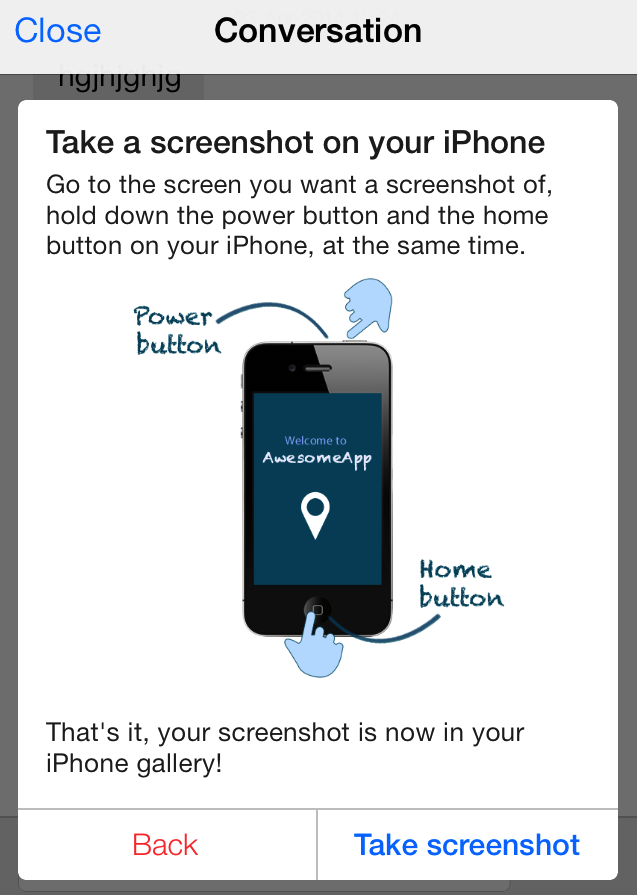
- Take a screenshot on your iPad
- Title for tutorial explaining how to take screenshot on the iPad
show me
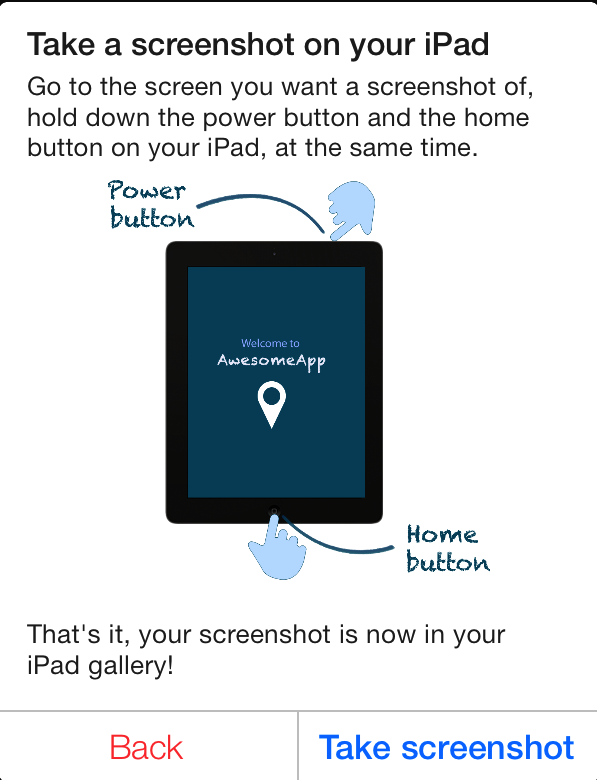
- Go to the screen you want a screenshot of, hold down the power button and the home button on your iPhone, at the same time.
- Instruction for taking screenshot on the iPhone in the tutorial
show me
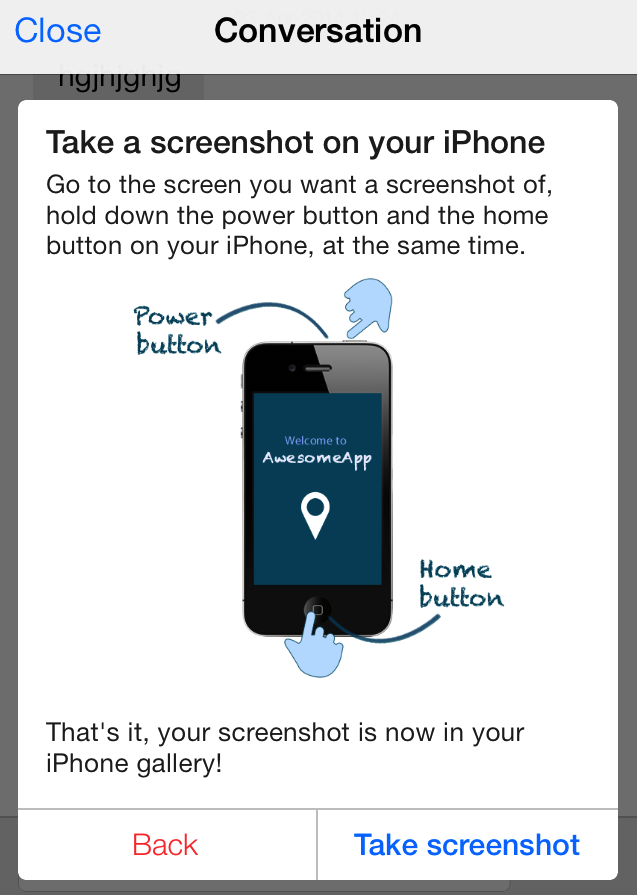
- Go to the screen you want a screenshot of, hold down the power button and the home button on your iPad, at the same time.
- Instruction for taking screenshot on the iPad in the tutorial
- Opening Gallery...
- Text for the progress hud that is shown when user opens a gallery for choosing a screenshot
- Sending Screenshot...
- Text for the progess hud that is shown when user sends a screenshot
- Loading...
- Generic Loading text for progress hud while fetching FAQs
- FAQ
- Title text of tableview section header for FAQs in the main support screen
- No faqs found in this section
- Text for no faqs in section when FAQs list for a particular section is empty
- Could not fetch faqs
- Text for alertview that shows when FAQs list could not be fetched
- We could not fetch the required data
- Text for alertview that shows when SDK fails to fetch FAQs
- Can't find what you were looking for?
- Text that shows below search when no FAQs are found. This show up if enableContactUs option is set to NO
show me
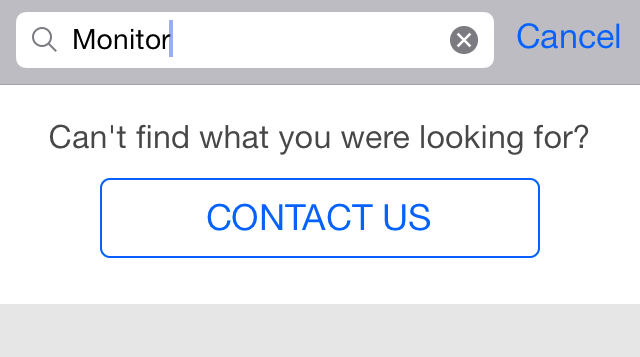
- Thanks for contacting us.
- Text for alertview when customer is dropped back to app after starting
a conversation
show me
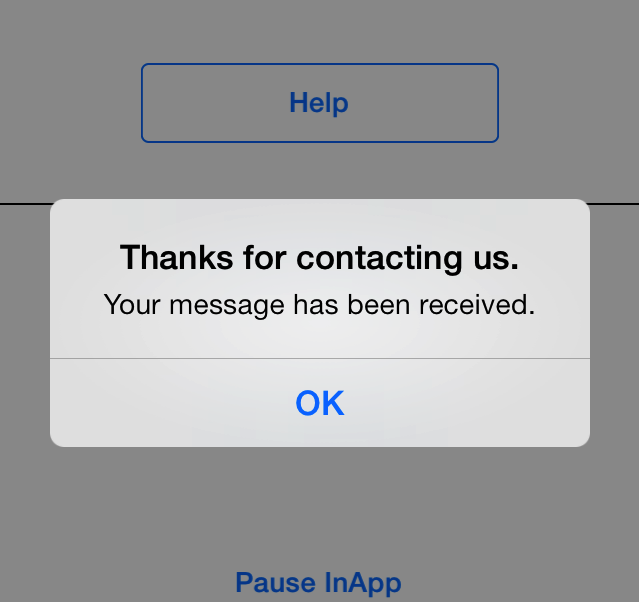
- Your message has been received.
- Text for alertview when customer is dropped back to conversation chat view after starting a conversation
- Message send failure.
- Title for alertview that shows when starting new conversation was not
successful
show me
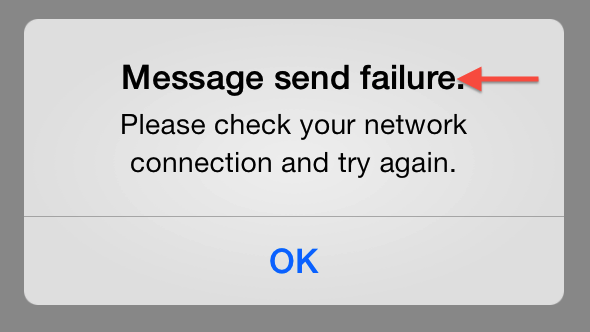
- Question
- Title for navigation bar for single faq screen
- Send
- Text for screenshot widget send button and send button on navigation bar
- Close
- Generic Close, applies to close button in the navigation bar.
- Help
- Text for the title of main support screen
- Sorry to hear that. Could you please tell us a little bit more about the problem you are facing?
- Automated agent reply that shows up in the messages screen when the user does not accept a solution
- We're happy to help you!
- Automated agent reply that shows up in the conversation screen when the user accepts a solution
- Describe your problem
- Placeholder text for FAQ search
- Name
- Placeholder text for username in new conversation screen
- Email (optional)
- Placeholder text for email in new conversation screen (email is optional)
- Email invalid
- Title for alertview that shows up if the user entered an invalid email
- Please provide a valid email address.
- Message for alertview that shows up if the user entered an invalid email
- Invalid Entry
- Title for alertview that shows up if the user left description field blank or enters non-alphanumeric characters only. This is a slight attempt to prevent the user from entering gibberish
- Please enter a brief description of the issue you are facing.
- Message for alertview that shows up if the user left description field blank or enters non-alphanumeric characters only. This is a slight attempt to prevent the user from entering gibberish
- Was this helpful?
- Text that shows below every single faq to mark the faq as helpful or
unhelpful.
show me
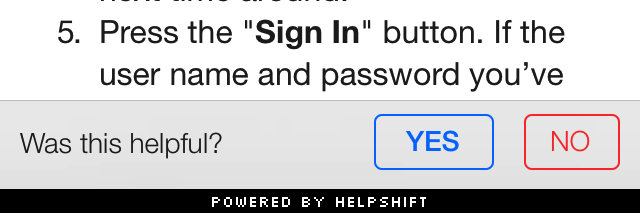
- You found this helpful.
- Feedback text for mark helpful button in single faq screen.
show me
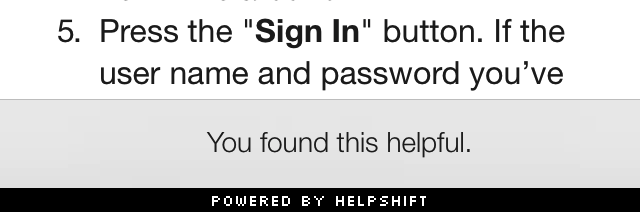
- You didn't find this helpful.
- Feedback text for mark unhelpful button in single faq screen.
show me
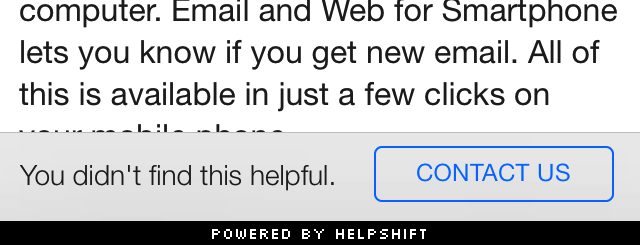
- Your message was not sent. Tap "Try Again" to send this message?
- Text for actionsheet which shows when user selects the red exclamation icon beside an unsent message to retry
- Try Again
- Title for the actionsheet button to try sending a message again. This action sheet shows when user selects the red exclamation icon beside an unsent message
- Cancel
- Title for the actionsheet button to cancel the actionsheet. This action sheet shows when user selects the red exclamation icon beside an unsent message
- REVIEW
- Review button text for the conversation screen review widget to review app
- Change
- Text for the button in conversation screen to allow changing the screenshot which the user has already selected to be sent.
- You have answered: NO
- Automated message label that appears when the user does not accept a solution
- You have answered: YES
- Automated message label that appears when the user accepts a solution
- Ok, attach
- Text for the button in the screenshot widget that takes the user to the iPhone/iPad gallery to select a screenshot
show me
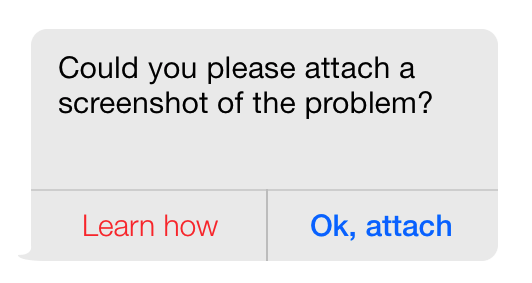
- Learn how
- Text for the button in the screenshot widget that shows the user how to take a screenshot
- Accepted review request
- Automated message label shown in the conversation screen when the user has accepted a review request
- YES
- Generic yes, applies to chatscreen widget and mark helpful button in single faq screen
- NO
- Generic no, applies to chatscreen widget and mark unhelpful button in single faq screen
- OK
- Generic OK, applies to attach screenshot
- Sending failed !
- Title for alertview that shows when the screenshot is too large
- Screenshot could not be sent. Image is too large, try again with another image
- Message for alertview that shows when the screenshot is too large
- Name invalid
- Title for alertview that shows when the user does not enter a name in the user/email entry screen
- Please provide a name.
- Message for alertview that shows when the user does not enter a name in the user/email entry screen
- New message from Support
- Title for a new in-app notification with one reply on a conversation
- new messages from Support
- Title for a new in-app notification with multiple replies on a conversation
- No FAQs found
- Text that shows below search when no FAQs are found for
showFAQs:show me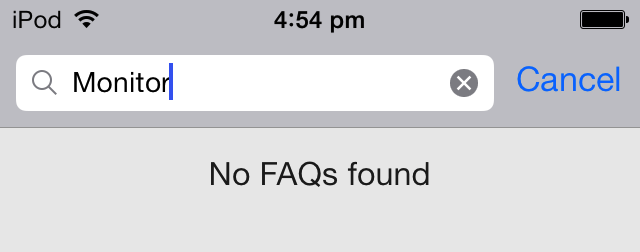
- Conversation
- Title of the conversation screen
- Name
- Placeholder text for user's name in new conversation screen
- Email (optional)
- Placeholder text for user's email in new conversation screen
- Placeholder text for user's email in new conversation screen only when email is required.
- Sending your message...
- Text for the progress hud that is shown when user starts a new conversation
- Please check your network connection and try again.
- Message for alertview that shows when starting new conversation was not successful
- CONTACT US
- Contact button that tails search results and contact button in the navigation bar. When used in navigation bar, it is turned to camel case.
- YES, THANKS!
- Text for confirmation buttons at end of a conversation
- START A NEW CONVERSATION
- Text for new conversation button in the confirmation panel
- New Conversation
- Navbar title for reporting new conversation
- How can we help?
- Placeholder for problem description in new conversation screen
- Your message has been received. Thanks for contacting us!
- Text for auto-response message when user starts a new conversation
show me
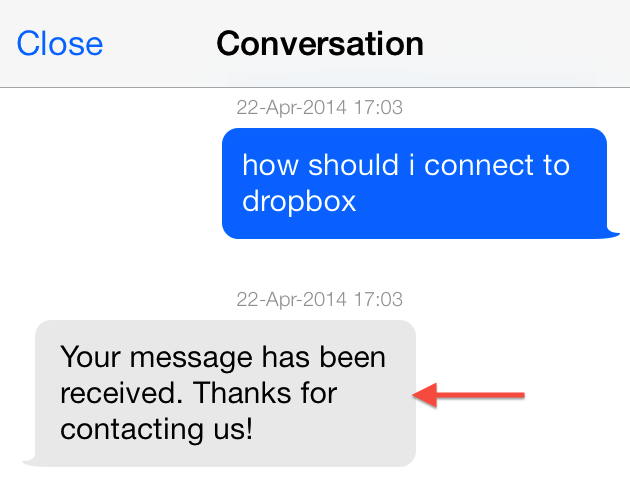
- What else can we help you with?
- Auto-response message when the solution is rejected by the user in a conversation
show me
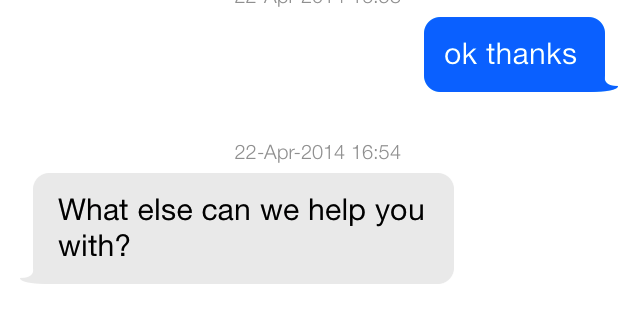
- What's your feedback about our customer support?
- Text shown in the customer satisfaction survey dialog.
- Service Rating
- Title for the navigation bar, when the user gives their feedback on customer service.
- Hated it
- Text shown to hint the lowest rating.
- Loved it
- Text shown to hint the highest rating.
- Any other feedback? (optional)
- Placeholder for textview, for user feedback on customer service.
- Thanks for messaging us!
- Footer text for messages indicating issue resolution.
- This conversation has ended.
- Footer text for messages indicating end of conversation.
- Did we answer all your questions?
- Text shown for issue resolution dialog.
- Your Rating:
- Text that is shown beside the rating stars, on the service rating screen.
- Thanks for rating us.
- Title for alertview, when the user submits a feedback on customer service.
- Your feedback has been received.
- Message for alertview, when the user submits a feedback on customer service.
- or
- Separator text, shown between the customer satisfaction dialog, and start a new conversation dialog.
- Preview
- Title for navigation bar for image preview screen.
- Questions that may already have your answer
- Header for suggestions after new conversation when enhance ticket avoidance is enable.
- SEND ANYWAY
- Title for send button shown below suggestions when enhance ticket avoidance is enable.
- Done
- Navigation item to dismiss single FAQ view after the user has finished reading the suggested FAQ.
- Suggestions
- Title for navigation bar for search results when enhance ticket avoidance is enable.
- GIFs are not supported
- Message for alertview that shows when GIF image is selected from image picker.
- Reply from customer support
- Accessibility label for agent message bubbles.
- Failed to send the message
- Accessibility label for failed message indicator.
- Start a new Conversation
- Accessibility label for "Start a new conversation" button.
- Audio
- Accessibility label for Audio type files in agent attachments.
- Video
- Accessibility label for Video type files in agent attachments.
- File:
- Accessibility label for generic files in agent attachments.
- Would you like to review the app?
- Message for review request sent by Agent.
- Conversation Closed
- Footer text for messages indicating the end of the conversation.
- Conversation deleted
- Text message indicating that this conversation was deleted by an Agent.
- "%lu Conversations deleted"
- Text message indicating that n number of consecutive conversations were deleted by an Agent.
- Loading Messages...
- Header text in the conversation that is shown when older messages are being fetched.
- Conversation Ended
- Voiceover label for the divider line separating two conversations.
- Jump to latest message
- Voiceover label for the 'jump' button that appears in the conversation screen when there are no unread messages.
- Jump to new message
- Voiceover label for the 'jump' button that appears in the conversation screen when there is a new unread message.
- Jump to new messages
- Voiceover label for the 'jump' button that appears in the conversation screen when there are multiple unread messages.
- Conversation ID
- Text to show conversation ID information.
- Couldn't Load Messages, Tap to retry
- Text message indicating an attempt to fetch old messages failed.