Getting Started
Follow these simple steps to add Helpshift in-app support to your Android app right away
Gradle based projects
Add the following dependencies to your build.gradle file inside the dependencies section.
dependencies { implementation 'com.android.support:appcompat-v7:28.0.0' implementation 'com.helpshift:helpshift-sdkx:10.2.0' }
Helpshift SDK comes with built-in support for 47 languages. An api to change sdk language is provided, you can check here.
Helpshift is now ready to help you have conversations with your users!
Start using Helpshift
Helpshift is now integrated in your app and ready to provide customer support and collect meaningful data about your users.
Version Requirements
| Helpshift SDK Version | minSDKVersion | compileSDKVersion | buildToolsVersion |
|---|---|---|---|
| >= 10.2.0 | 21 | 33 | 33 |
| >= 10.0.2 | 21 | 31 | 31 |
| >= 10.0.0 | 21 | 29 | 29 |
Initialize Helpshift in your App
-
First, create an app on the Helpshift Dashboard show me
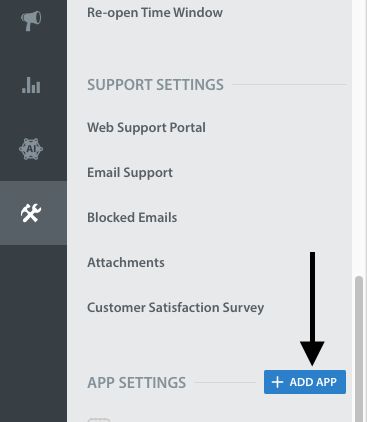
-
Create an app with Android as a selected
Platformshow me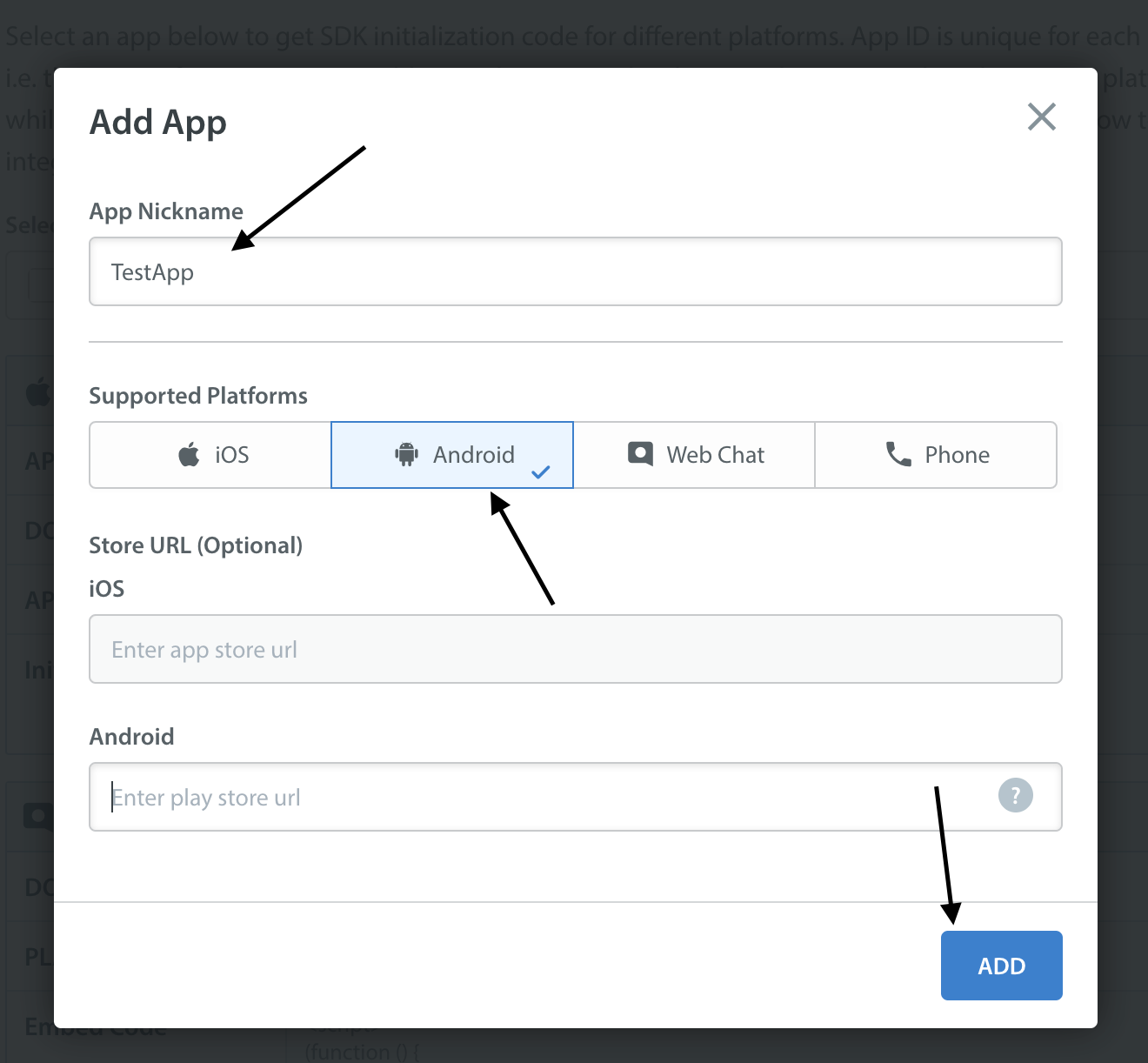
Helpshift uniquely identifies each registered App with a combination of 2 tokens:
Domain Name- Your Helpshift domain. E.g. happyapps.helpshift.com
Platform ID- Your App's unique platform id (App's
App Idon dashboard is your platform Id)
Settings>SDK (for Developers) in your agent dashboard.
Select your App and check Android as a platform from the dropdowns and copy
the 2 tokens to be passed when initializing Helpshift.
show me 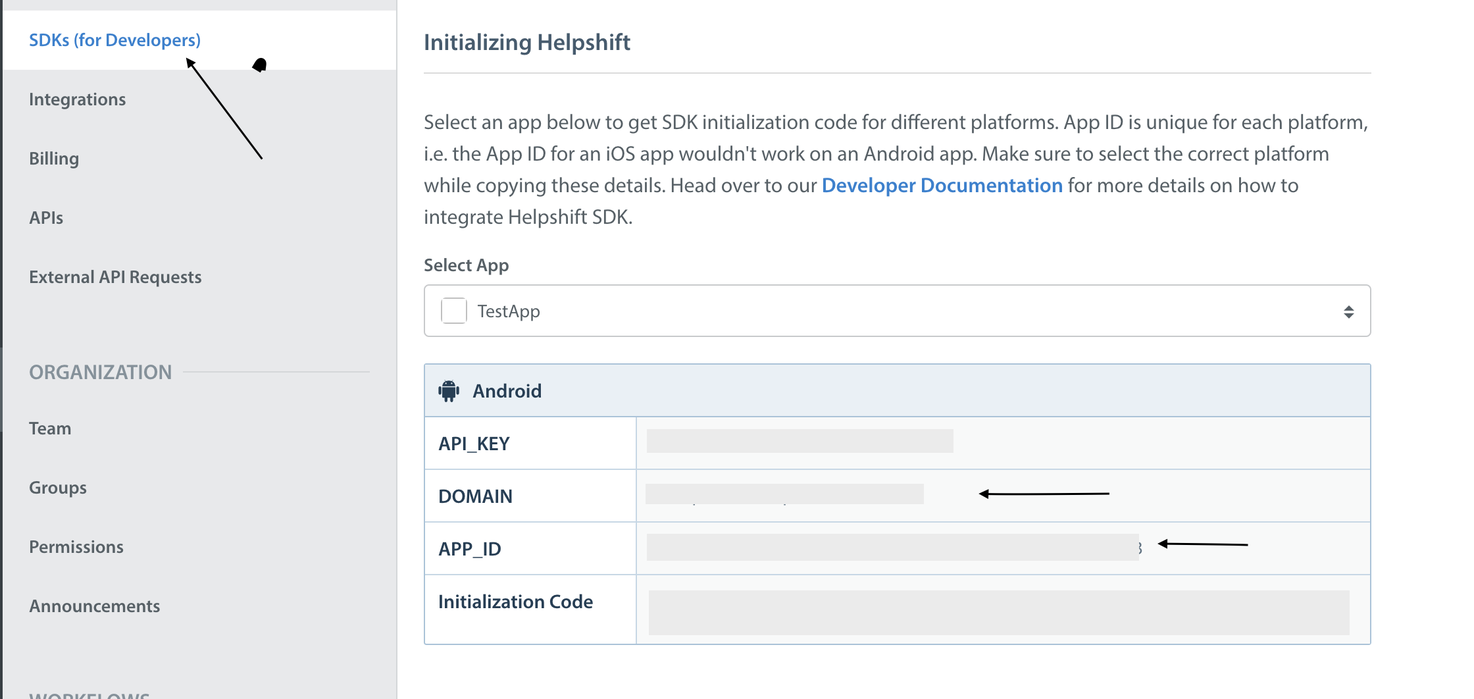
Initialize SDK by calling com.helpshift.Helpshift.install() method.
public class MainApplication extends Application { @Override public void onCreate() { super.onCreate(); // Add install configs in the config map Map<String, Object> config = new HashMap<>(); //... // Install call try { Helpshift.install(this, "<App Id from the Helpshift Dashboard>", "<Domain name from the Helpshift Dashboard>", config); } catch (UnsupportedOSVersionException e) { // Android OS versions prior to Lollipop (< SDK 21) are not supported. } } }
Placing the install call
You should not place the install call anywhere other than Application.onCreate
Placing it elsewhere might cause unexpected runtime problems.
HelpshiftInitializationException
Calling any API before the install call would throw an unchecked HelpshiftInitializationException in debug mode.
UnsupportedOSVersionException
Calling install() below android SDK version 21 will throw this checked exception. All the APIs will be non operable.
Minimum supported Android version
The Helpshift SDK X for Android requires minimum API level to be 16. However, all the Helpshift's public apis will be non-operable below android SDK version 21.
Next up
If you've successfully installed Helpshift SDK, it's time to dive into these advanced topics -