Getting Started
Automated Integration using Cocoapods
To start using Helpshift v2.4.1 in your project, add the following line to your Podfile.
pod 'HelpshiftMacOS', '2.4.1'
And run pod install or pod update to refresh your
cocoapods dependencies.
You can now move on to Initializing Helpshift in your App.
Integration
Get the latest SDK zip
Download the latest zip for the Helpshift macOS SDK.
The zip file contains
- HelpshiftOSX.framework
- Helpshift framework
- HelpshiftConfig.plist
- A plist file containing skinning configuration to match the design of your app
- HelpshiftConfigDark.plist
- A plist file containing skinning configuration to match the design of your app for Dark mode
Add the latest SDK release to your project
- Unzip the downloaded file and add
HelpshiftOSX.frameworkinto your Xcode project. - In your target's
Generalsetting tab, make sureHelpshiftOSX.frameworkis shown underEmbedded Binaries. If its not present, click the+button below and select the framework. - Add the HelpshiftConfig.plist and HelpshiftConfigDark.plist files into your project.
Helpshift is now ready to help you have conversations with your users! Head over to Initializing Helpshift in your App.
Requirements
- Xcode 10 and above.
Supported macOS versions
Helpshift SDK supports following versions of macOS :
- 10.14
- 10.13
- 10.12
- 10.11
- 10.10
Start using Helpshift
Helpshift is now integrated in your app and ready to collect meaningful data about your users.
Initializing Helpshift in your app
Helpshift uniquely identifies each registered App using a combination of 3 tokens:
API Key- Your unique developer API Key
Domain Name- Your Helpshift domain name without any http: or slashes. E.g. happyapps if your account is happyapps.helpshift.com
App ID- Your App's unique ID
You can find these tokens by navigating to Settings>SDK (for Developers) in
your agent dashboard.
Select your App and the correct platform from the dropdowns and copy
the 3 tokens to be passed when initializing Helpshift.
show me 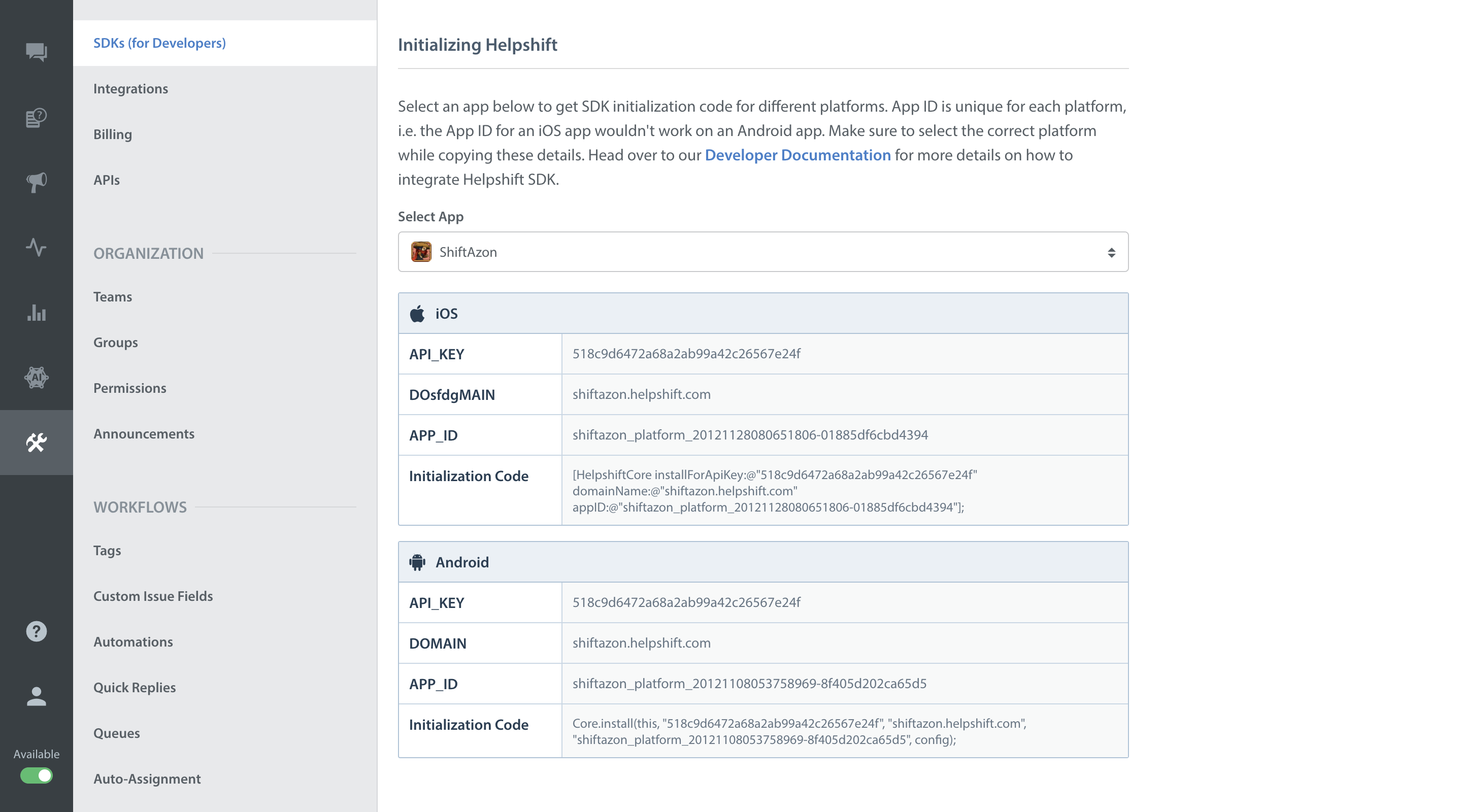
Initialize Helpshift by calling the HelpshiftCore's install function:
- Initialize the
HelpshiftCorewith the Helpshift Support service. - Call the
HelpshiftCore'sinstallfunction.
Currently helpshift only supports HelpshiftSupport as the available service on macOS.
#import <HelpshiftOSX/HelpshiftOSX.h> ... - (void)applicationDidFinishLaunching:(NSNotification *)aNotification { ... [HelpshiftCore initializeWithProvider:[HelpshiftSupport sharedInstance]]; [HelpshiftCore installForApiKey:@"YOUR_API_KEY" domainName:@"YOUR_HELPSHIFT_DOMAIN" appID:@"YOUR_APP_ID"]; ... }
Placing the install call
The ideal place to insert Helpshift's install call is applicationDidFinishLaunching: method in your AppDelegate. However if this method is called after some custom initializations in your app and if you call some other Helpshift SDKs method in those initialization functions, this will cause the sequence of execution to be wrong and might cause unexpected runtime problems.
Support APIs
If you want to add support sections inside your app with Helpshift, you
can use the HelpshiftSupport APIs.
For example:
[HelpshiftSupport showConversationWithOptions:nil];